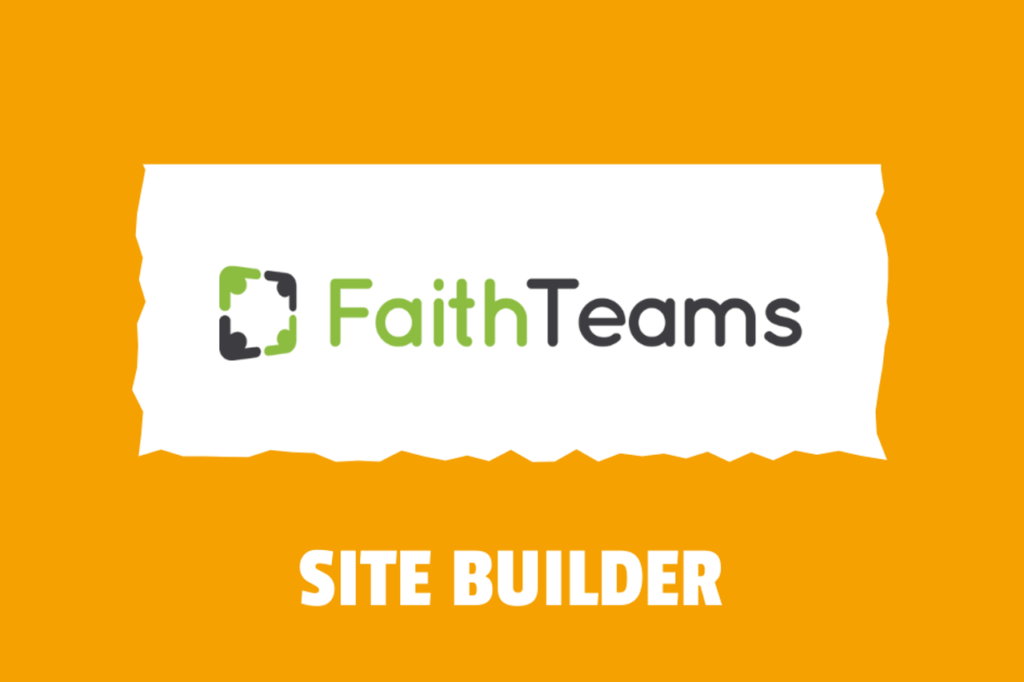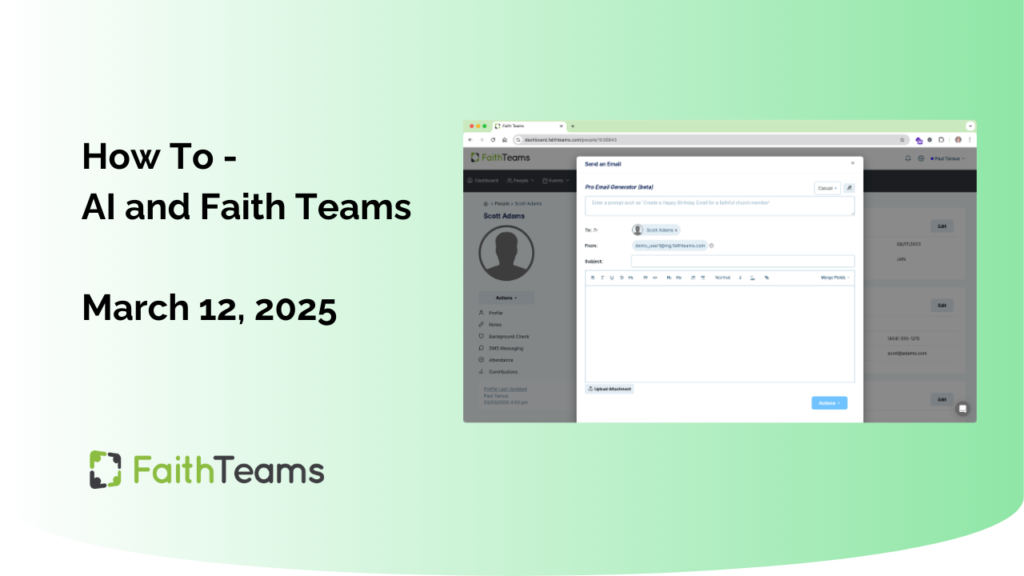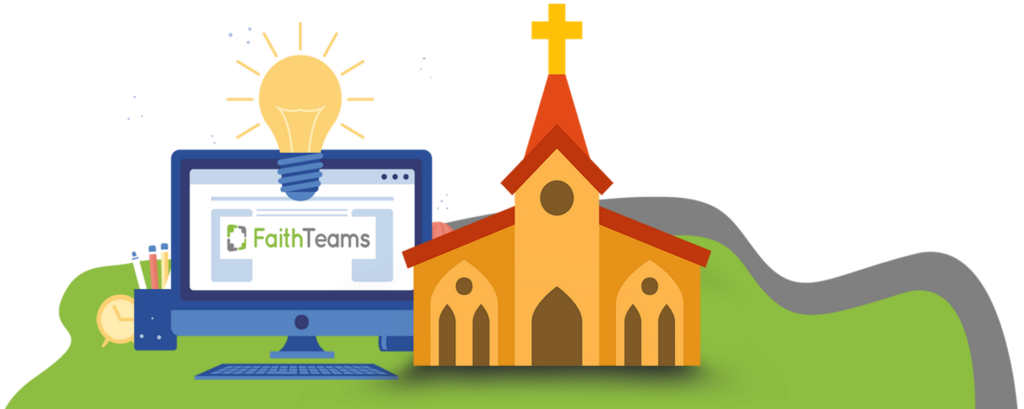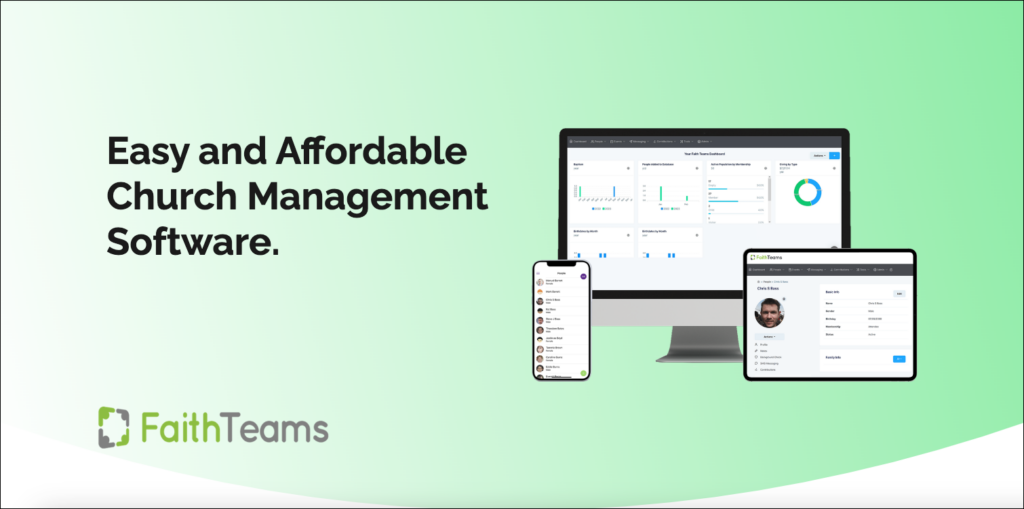
Faith Teams Updated its Web Application, and both the iOS and Android version of the Mobile App.
Note: You may not be able to login without updating your app.
Web:
- Login to the Web Portal at https://dashboard.faithteams.com
- Refresh the browser with the browser refresh button
- Login with your ID and password
- When it recognizes a new device/location, it will send a code to your Email. You will need to enter the code to authorize this device/location. Once it’s authorized, it will remember and you won’t need to get the code again unless you signin from another device/location.
- If you are unable to get the screen to enter the code, you may need to delete your cache on your browser.
- If you continue to have issues, please reach out to support at https://faithteams.com/support
iOS App Store
You will need to update to version 2.34.0
- Open the App Store App on your device
- Search for Faith Teams Mobile
- Tap on the item to show the details. * You may see an “Open” button, but you will not be able to see if you are on the latest version without viewing the Faith Teams Mobile details page.
- If there is an “Update” button then update your app
- If there is an “Open” button and the version displays 2.34.0 then you have the latest version
- If you cannot figure out how to update your app, delete the Faith Teams Mobile app and re-install
- Login with your ID and password
- When it recognizes a new device/location, it will send a code to your Email. You will need to enter the code to authorize this device/location. Once it’s authorized, it will remember and you won’t need to get the code again unless you sign in from another device/location.
- If you continue to have issues, please reach out to support at https://faithteams.com/support
Google Play Store
You will need to update to version 2.36.0
- Open the Google Play Store App on your device
- Search for Faith Teams Mobile
- Ensure you have version 2.36.0 installed
- If you cannot figure out how to update your app, delete the Faith Teams Mobile app and re-install
- Login with your ID and password
- When it recognizes a new device/location, it will send a code to your Email. You will need to enter the code to authorize this device/location. Once it’s authorized, it will remember and you won’t need to get the code again unless you sign in from another device/location.
- If you continue to have issues, please reach out to support at https://faithteams.com/support
Changes to this Version
The main change to this version of the app for both Web and Mobile Version involves Multi-Factor Authentication: MFA. What is MFA? You’ve probably used many apps that require you to enter your name, your password, and then send a code to verify. Faith Teams will detect if you are logging in from a new device/location, and if so, send you a code to your email (the one for your User ID). You will need to find the code in your email and enter it in order to login.
- yahoo.com and other accounts deliver email very slowly. You may need to wait for several minutes or longer to receive the code.
- You will need access to the email. Sharing of accounts on Faith Teams platform is not considered safe, and each user needs his/her own account. Your church’s data contains important information and deserves to be well protected.
- If you are unable to login for any reason, or otherwise need help please reach out to support at https://faithteams.com/support